Why you got this error:
Android studio does not come with build tools for different android versions when you download it. It also does not make sense since there are multiple versions of build tools and each of them will take hundreds of megabytes on your hard drive. This is why Android Studio installation package is 1 GB while Xcode, which has all the build tools, is 6 GB
When you choose a specific build version in the build.gradle file, your android studio may or may not have that version of build tool installed. And if not, you will see the error complaining about it.
How to fix it
You just need to install the specific version of build tool mentioned in build.gradle like this:
- Click File > Settings (on a Mac, Android Studio > Preferences) to
open the Settings dialog.
- Go to Appearance & Behavior > System Settings > Android SDK (Or
simply search for Android SDK on the search bar)
- Go to SDK Tools tab > Check the Show Package Details check box
- Select the specific version of the build tool and click on the Apply
button
- After the installation, sync the project
Demos
(I choose a different version just to show you how to apply the changes by that apply button :) )
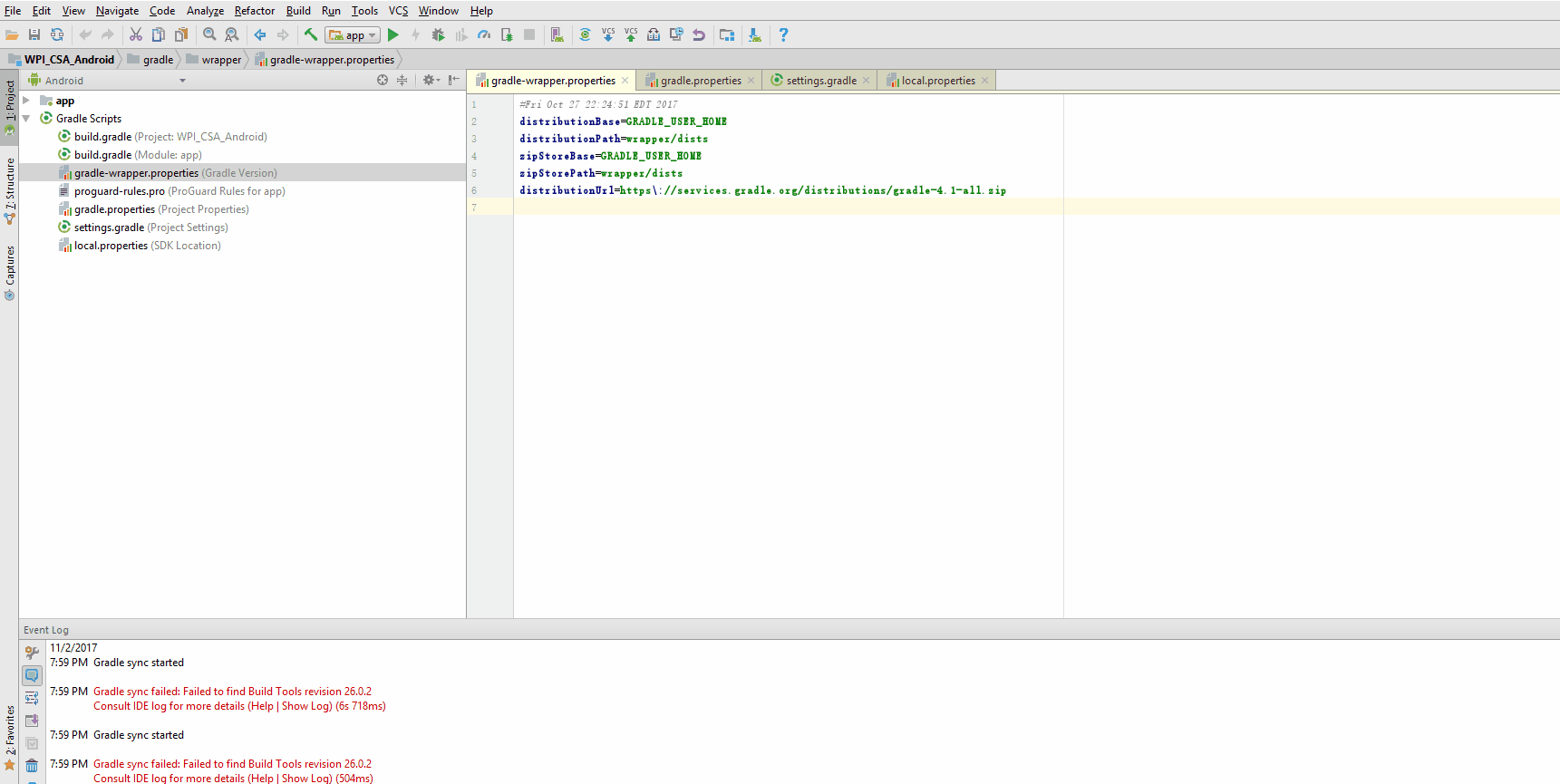
And then sync the project. The error is gone now!
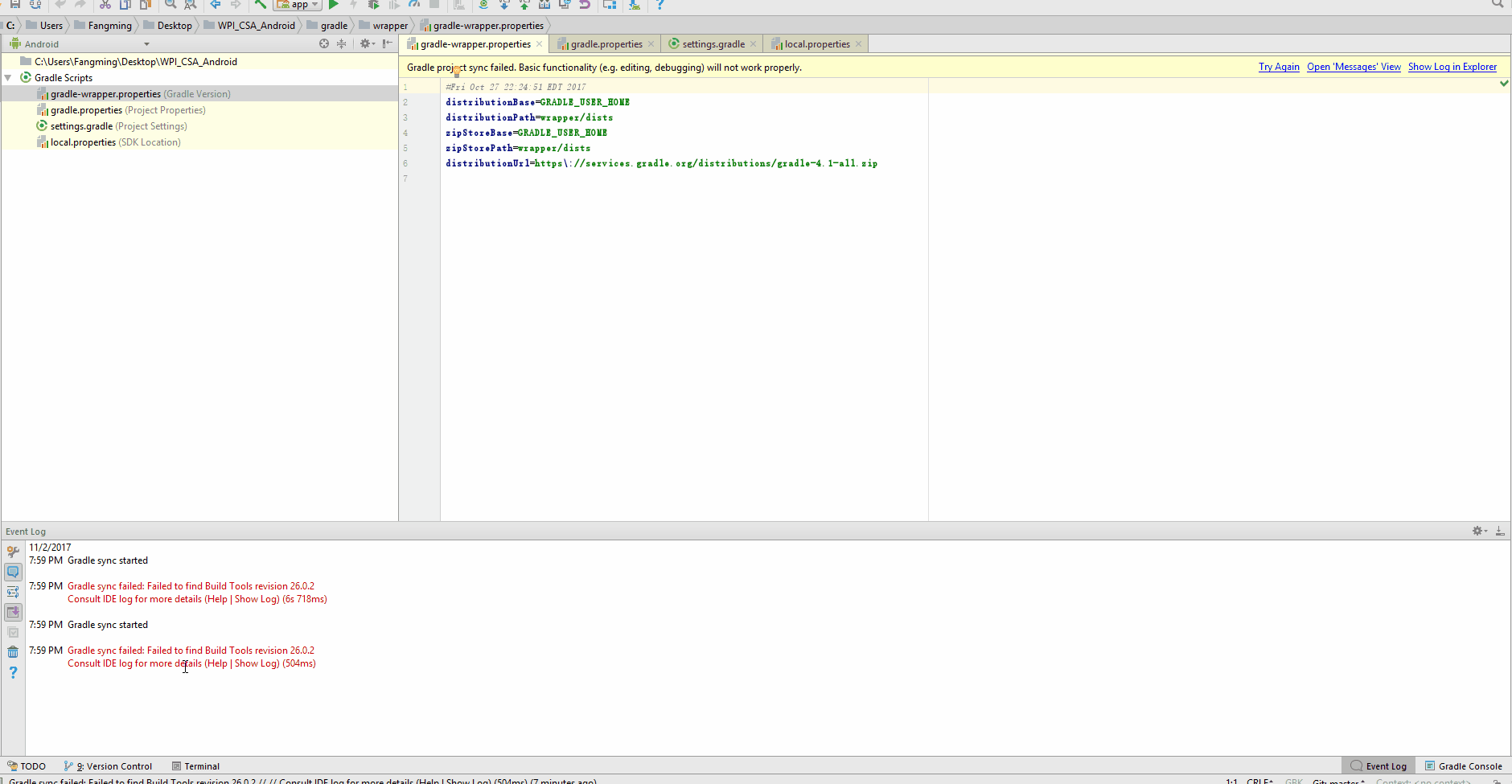
与恶龙缠斗过久,自身亦成为恶龙;凝视深渊过久,深渊将回以凝视…
