I want to display three buttons in the middle of a screen, and have the three buttons all be the same width, though they will have text labels of different lengths.
Just adding three buttons with text labels of different lengths produces buttons of different widths.
<?xml version="1.0" encoding="utf-8"?>
<LinearLayout
xmlns:android="http://schemas.android.com/apk/res/android"
android:orientation="horizontal"
android:layout_width="fill_parent"
android:layout_height="wrap_content"
android:layout_gravity="center_vertical"
android:gravity="center">
<Button
android:id="@+id/button_1"
android:layout_height="fill_parent"
android:layout_width="wrap_content"
android:text="ABCDEF" />
<Button
android:id="@+id/button_2"
android:layout_height="fill_parent"
android:layout_width="wrap_content"
android:text="GHI" />
<Button
android:id="@+id/button_3"
android:layout_height="fill_parent"
android:layout_width="wrap_content"
android:text="JKLM" />
</LinearLayout>
default button width wraps contents:
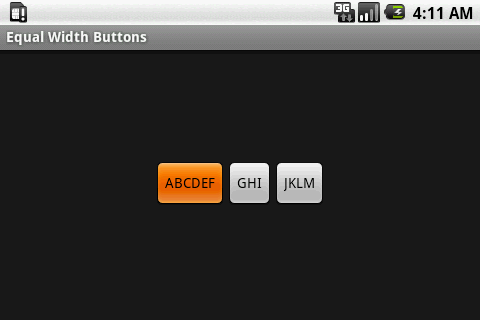
--
Setting the layout_weight to 1 and the layout_width to 0dip on all the buttons causes them to stretch equally to fill the entire screen width. For what I want, such buttons are simply too big, especially on large screens.
<?xml version="1.0" encoding="utf-8"?>
<LinearLayout
xmlns:android="http://schemas.android.com/apk/res/android"
android:orientation="horizontal"
android:layout_width="fill_parent"
android:layout_height="wrap_content"
android:layout_gravity="center_vertical"
android:gravity="center">
<Button
android:id="@+id/button_1"
android:layout_height="fill_parent"
android:layout_width="0dip"
android:layout_weight="1"
android:text="ABCDEF" />
<Button
android:id="@+id/button_2"
android:layout_height="fill_parent"
android:layout_width="0dip"
android:layout_weight="1"
android:text="GHI" />
<Button
android:id="@+id/button_3"
android:layout_height="fill_parent"
android:layout_width="0dip"
android:layout_weight="1"
android:text="JKLM" />
</LinearLayout>
layout weight 1 buttons fill screen width:
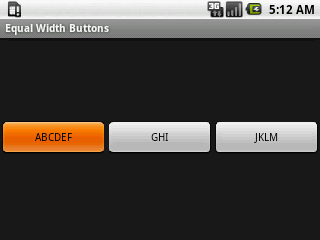
--
Setting different values for weightSum in the parent LinearLayout can be used to stop the buttons from filling the entire screen, but I don't think this is the path I want to take, because I don't want the buttons to occupy a large portion of the screen on large screen devices. To clarify, using weightSum, I could, for example, set the three buttons to collectively occupy half the screen width, which may look OK on small screens, but on a large screen, the buttons would still occupy half the screen width, and the buttons would simply be much larger than what I want. Perhaps the final solution will be to simply have different layout files for different screens, but I'd rather not go down this path.
<?xml version="1.0" encoding="utf-8"?>
<LinearLayout
xmlns:android="http://schemas.android.com/apk/res/android"
android:orientation="horizontal"
android:layout_width="fill_parent"
android:layout_height="wrap_content"
android:layout_gravity="center_vertical"
android:gravity="center"
android:weightSum="5">
<Button
android:id="@+id/button_1"
android:layout_height="fill_parent"
android:layout_width="0dip"
android:layout_weight="1"
android:text="ABCDEF" />
<Button
android:id="@+id/button_2"
android:layout_height="fill_parent"
android:layout_width="0dip"
android:layout_weight="1"
android:text="GHI" />
<Button
android:id="@+id/button_3"
android:layout_height="fill_parent"
android:layout_width="0dip"
android:layout_weight="1"
android:text="JKLM" />
</LinearLayout>
weight sum 5 small screen:
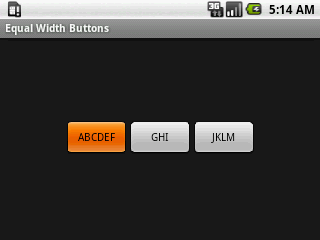
weight sum 5 large screen:
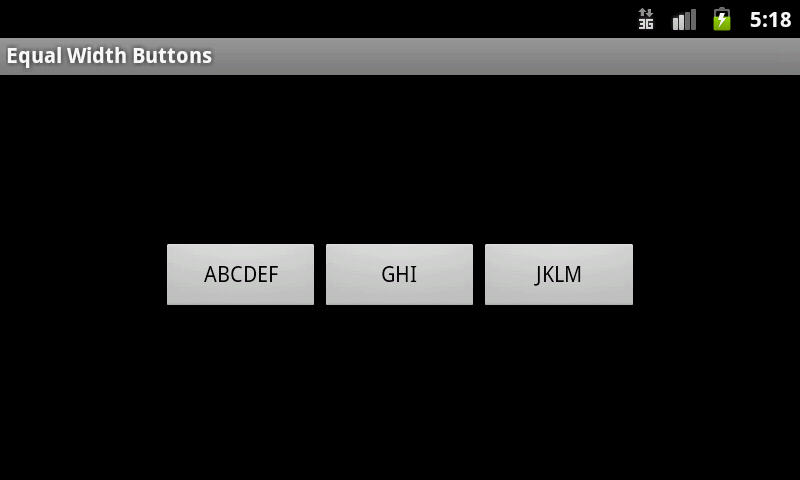
--
I also tried many things with TableLayout, but didn't get anything better than just using LinearLayout.
GridView is extra-clumsy to use, and I haven't tried it, yet.
So, how does one create buttons with equal widths, preferrably where they are only as wide as necessary to fit the contents of the button with the longest label?
Any advice is appreciated.
(I did search and find this question asked and answered many times, but none of the answers I found resolved what I'm trying to achieve.)
See Question&Answers more detail:
os 